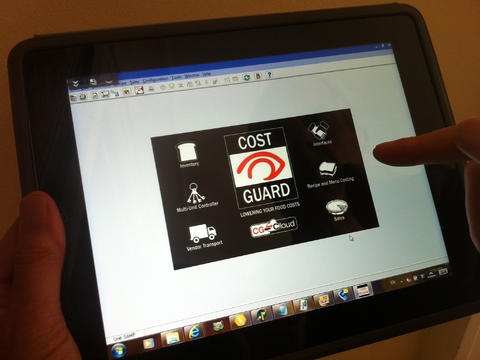CG-Cloud 2.5.0.4
Continue to app
Free Version
Publisher Description
This app is for CostGuard users. CG-Cloud enables remote access to CostGuard from your iPad. Enter counts, invoices, transfers, etc. directly into CostGuard using your iPad. View recipes and more; all of CostGuard is available. CG-Cloud contains a custom touch screen keypad that doesn't block your iPad screen in any way. Your team members will be able to remotely access CostGuard on their PCs just as if they were sitting in front of their computers: - Access reliably from anywhere, via a global network of secure, high-performance servers - Fully secured end-to-end with SSL and 256-bit AES encryption - Optimized streaming performance that automatically adapts to varying network conditions over Wi-Fi and 3G/4G As the admin, you will be able to manage and control access: - Invite, enable, and disable users - View usage history and device list - Reset user accounts and more Notes: 1. Download instructions http://www.costguard.com/home/cg-cloud-download/ 2. Each user may access up to 5 computers via his CG-Cloud Account.
Requires iOS 5.0 or later. Compatible with iPad.
About CG-Cloud
CG-Cloud is a free app for iOS published in the System Maintenance list of apps, part of System Utilities.
The company that develops CG-Cloud is Splashtop Inc.. The latest version released by its developer is 2.5.0.4.
To install CG-Cloud on your iOS device, just click the green Continue To App button above to start the installation process. The app is listed on our website since 2013-11-13 and was downloaded 1 times. We have already checked if the download link is safe, however for your own protection we recommend that you scan the downloaded app with your antivirus. Your antivirus may detect the CG-Cloud as malware if the download link is broken.
How to install CG-Cloud on your iOS device:
- Click on the Continue To App button on our website. This will redirect you to the App Store.
- Once the CG-Cloud is shown in the iTunes listing of your iOS device, you can start its download and installation. Tap on the GET button to the right of the app to start downloading it.
- If you are not logged-in the iOS appstore app, you'll be prompted for your your Apple ID and/or password.
- After CG-Cloud is downloaded, you'll see an INSTALL button to the right. Tap on it to start the actual installation of the iOS app.
- Once installation is finished you can tap on the OPEN button to start it. Its icon will also be added to your device home screen.